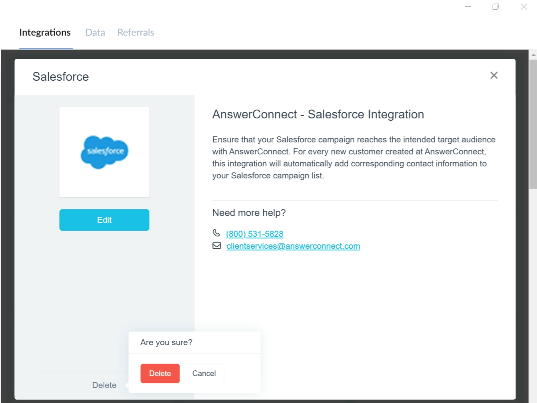What does the integration do?
This integration automatically pushes caller information to Salesforce as a new Case, Contact, or Lead. This is a one-way sync.
Activating the integration
From inside your AnswerConnect app,
Go to Settings on the sidebar
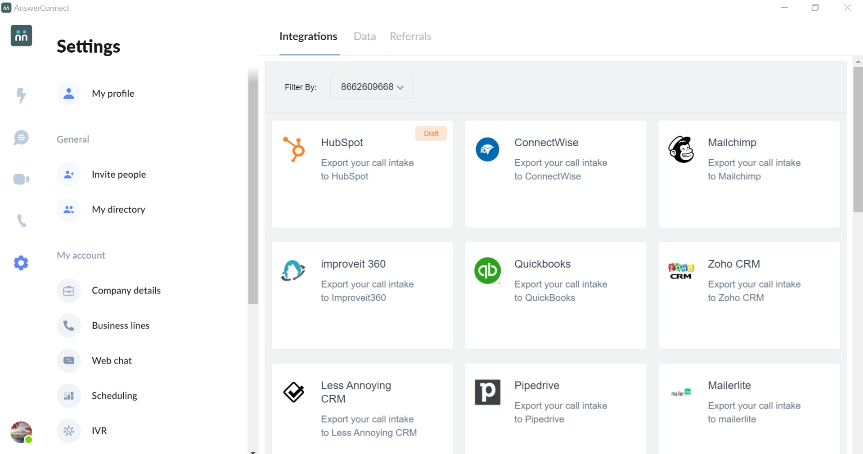
Select Advanced Settings.
Choose Integrations.
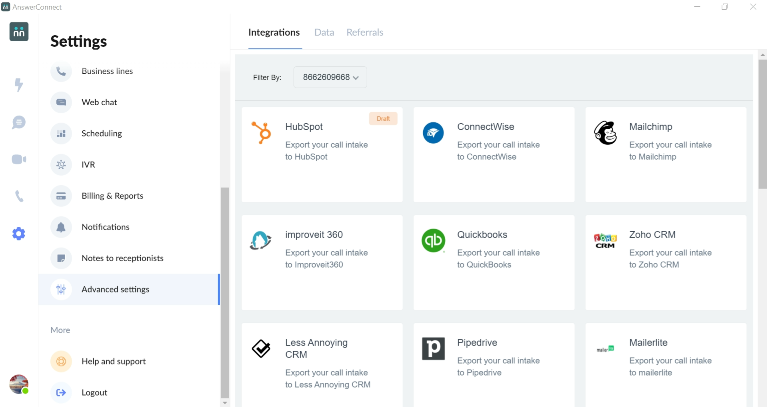
Click the Salesforce integration card.
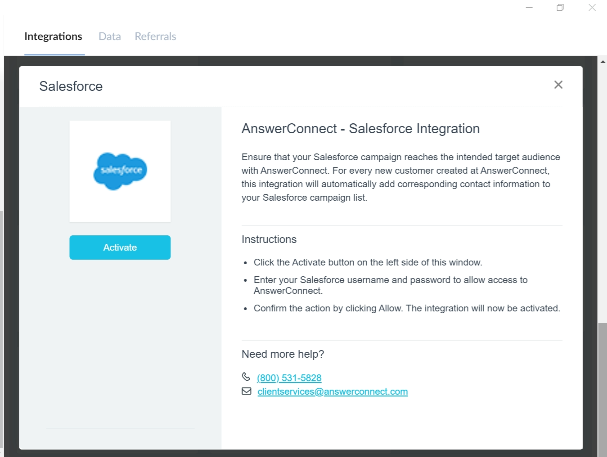
Click the Activate button on the left side of the page.
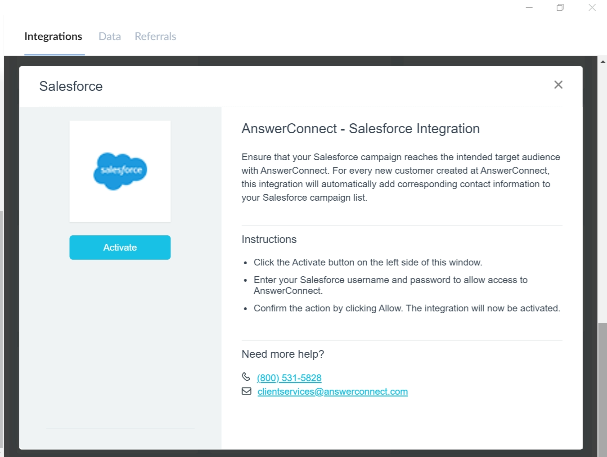
Connecting your accounts
Enter your Salesforce username and password to connect your account with AnswerConnect.
Give your account a name, especially if you are planning to connect multiple Salesforce accounts.
Choose the target Salesforce list where you want to export the call data.
This is where you decide if the messages from your AnswerConnect account will be exported to Salesforce as Contacts, Cases or Leads.
Completing the setup
Map the AnswerConnect message fields to the corresponding Salesforce attributes.
Then, click Continue.
Mandatory fields are marked with a red asterisk.
Test the target to verify the contact fields are mapped correctly. Successful mapping will activate the integration.
Deactivating the integration
To deactivate the integration Go to Settings
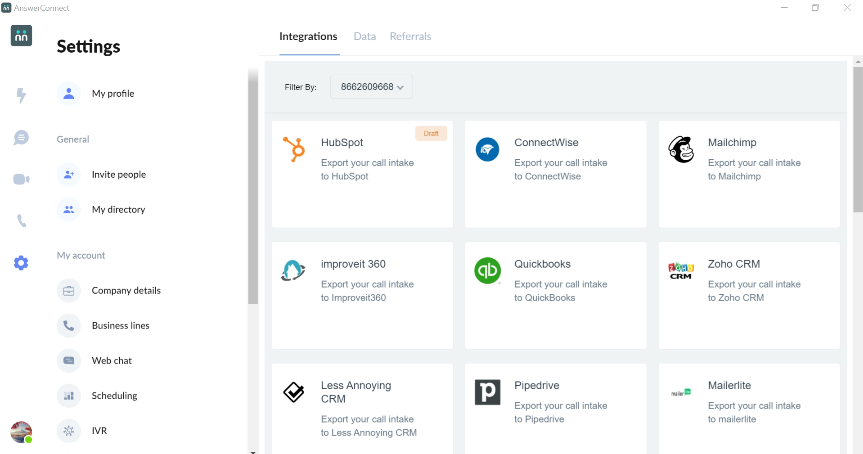
Select Additional Settings
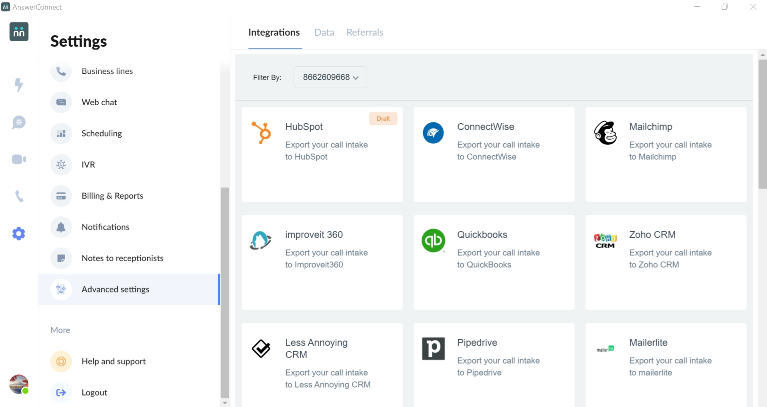
Choose the Salesforce integration card
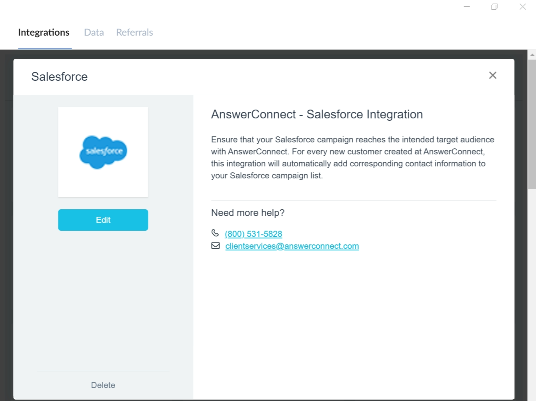
Click Deactivate.