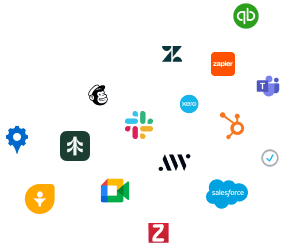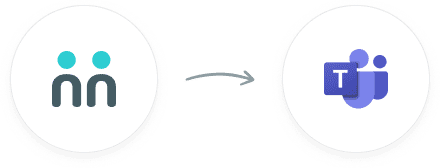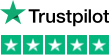Discover more about the
services we offer.
Seamless connection.
The AnswerConnect - Microsoft Teams integration gives you the power to communicate
across platforms with just a click.


New message
Your receptionist answers your call or chat and takes a message.


Send channel message
The message appears in your chosen Teams channels.
To see how else AnswerConnect and Microsoft Teams work together, try through

Why integrate?
Up-to-date anywhere
See all your call messages in the Teams app with just a click.
Prime productivity
Manage appointments, messages and more through your chosen channels.
Embrace efficiency
Ditch the double-tasking and say goodbye to manual data entry.
Get connected in four simple steps.
1.Navigate.
Go to the AnswerConnect - Microsoft Teams Zapier page.
2.Pick your actions.
Choose a resulting action from the other app.
3.Choose your data.
Select the data you want to send from AnswerConnect to Microsoft Teams.
4.Authenticate.
Authenticate AnswerConnect and Microsoft Teams.
Activate the integration now.
Activate

FAQs.
How does Microsoft Teams work?
Microsoft Teams combines instant messaging, video-calling, and digital meeting spaces to enable your team to work, connect and collaborate anywhere.
How do I set up the Microsoft Teams AnswerConnect integration?
Go to Zapier and create an account (if you don't have one already). Then click "Connect AnswerConnect + Microsoft Teams". From there, you'll be asked to sign in to your Microsoft Teams account.
How do I see my call information in Teams?
Every time an agent takes a call, they create a call message to be sent to you. That message will automatically appear in your Microsoft Teams app. If you've designated just yourself as the point of contact, the message will appear as a private message to you. If you've added other Microsoft Teams channels to your list, the call message will appear in these channels too.
How do I send call messages to specific channels in my Teams app?
When configuring the workflow, you can choose the required collabs or channels where the call information will be sent as a message. You will even have the option to customize your messages
Can I send messages to my receptionists through the Teams app?
Unfortunately not. You can only receive information from your receptionists. You can message receptionists, leave feedback on call messages and call clients directly from the AnswerConnect app.
Can't find the answer to your question? Call us now: 0800 802 1069 or email us at hello@answerconnect.co.uk
AnswerConnect customers have helped us plant